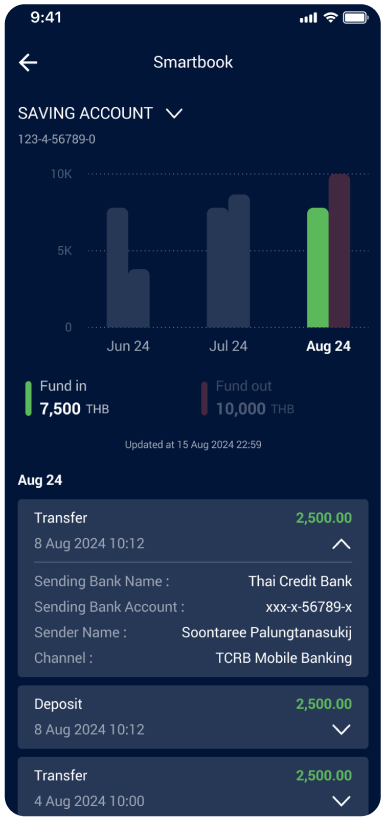ประสบการณ์ใหม่ จาก alpha by Thai Credit
ง่าย สะดวก ปลอดภัย
Transaction Limit
Set your own transfer limit
Customize your daily transaction limit, whether for transfer or payment
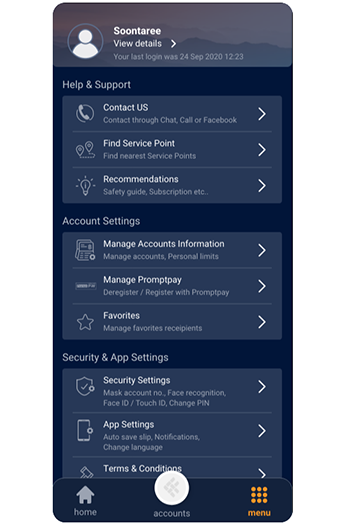
Transaction Limit
Manage daily transactions in just a few steps
Set your own daily limits to enhance your transaction experience
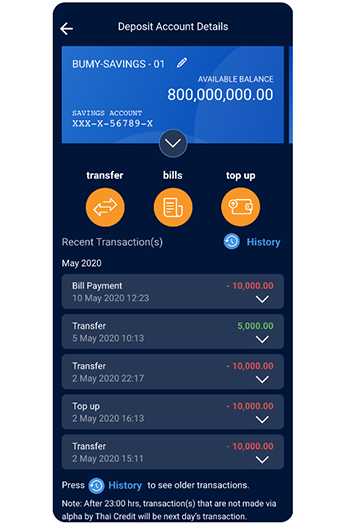
Transaction Limit
Manage account information
Daily transaction limit
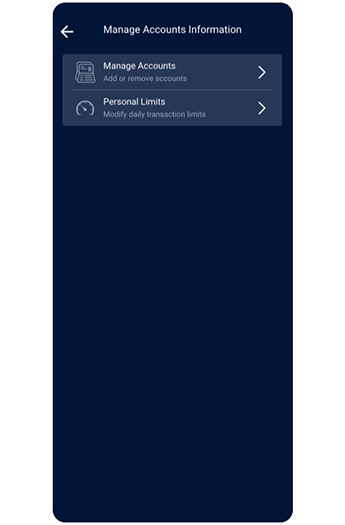
Transaction Limit
You can set both transfer and payment limits
Daily limits for cash transfer, e-Wallet top up, and bill payment for goods and services
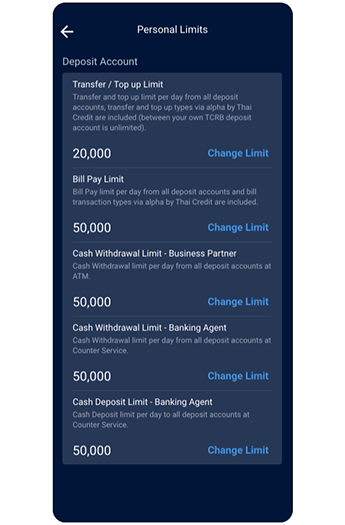
Transaction Limit
Easy to customize at your fingertip
Set up transfer and bill payment for your own account
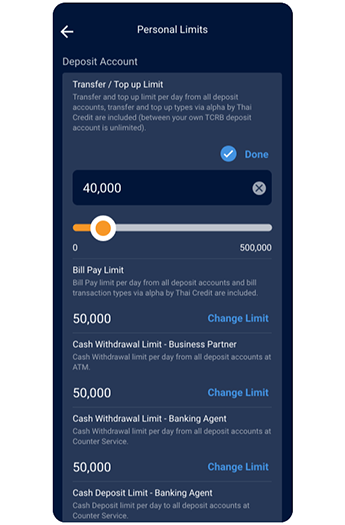
Transaction Limit
Your setting has been done
Daily limit change for transfer and payment is complete.
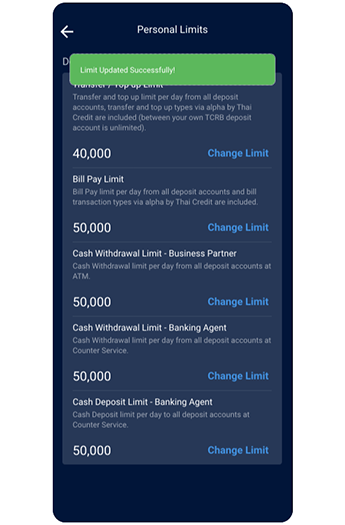

Bill Payment
Convenient Bill Payment with alpha by Thai Credit
Select "Bill Payment" from Home.
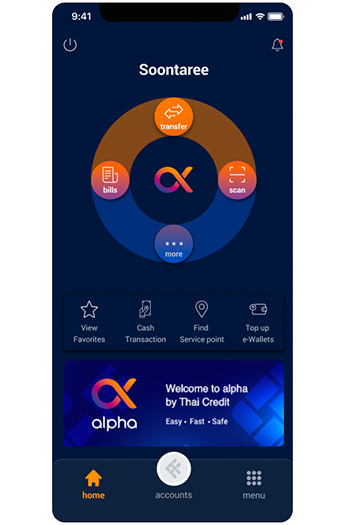
Bill Payment
You can select bills for Bill Payment
Select Bill Payment to Favorite/Thai Credit's Loan/Biller, you can search biller's name or scan QR code/barcode.
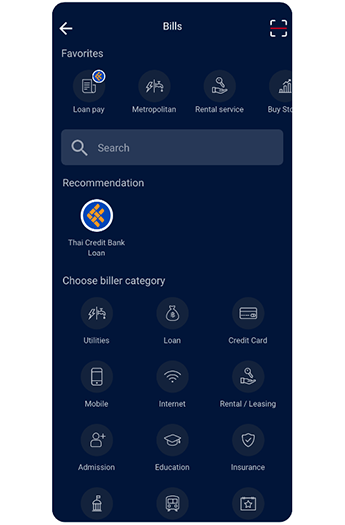
Bill Payment
or search biller's name
To search biller's name, fill and select biller's name from the searching list.
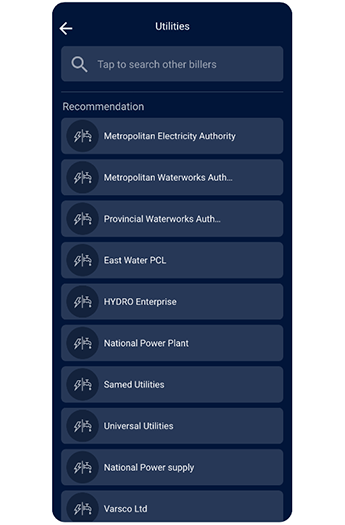
Bill Payment
Verify biller's name
Verify the biller's information and reference number along with the specified amount.
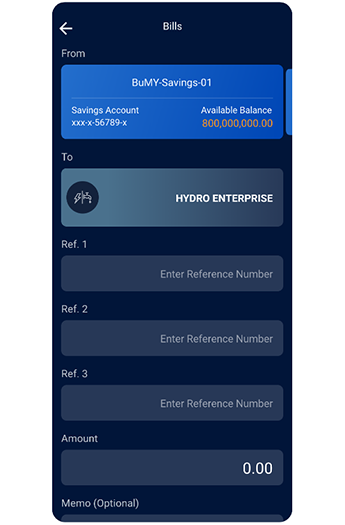
Bill Payment
Ensure the details and tap “Confirm” to proceed
Ensure the details, biller's name and reference number as well as the specified amount.
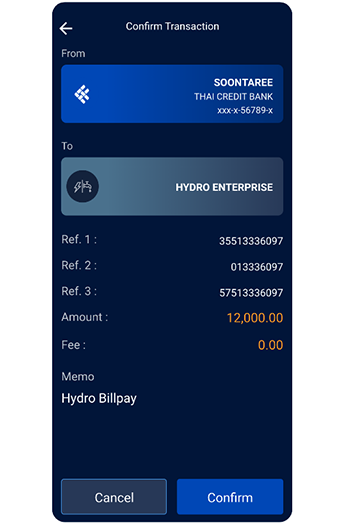
Bill Payment
The Bill Payment Has Been Done
The slip will be saved as proof after the transaction is complete.
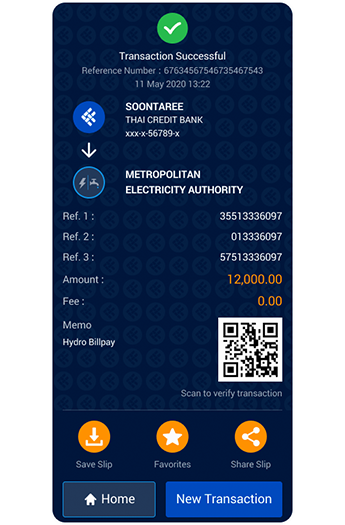

Transfer
Easily transfer money from alpha by Thai Credit with just a few steps
Select "Transfer" from Home
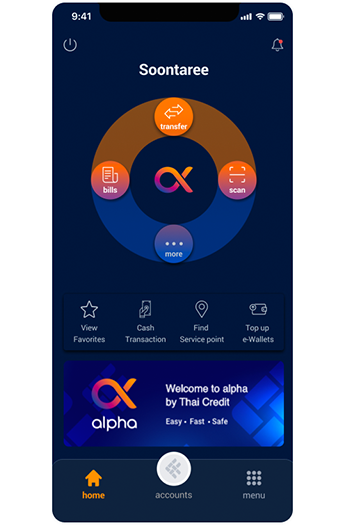
Transfer
Select the destination bank account
Choose transfer money to Favorites/Own Account/PromptPay or your destination bank account.
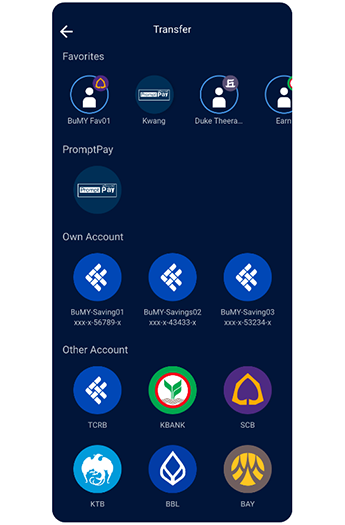
Transfer
Verify the destination bank account along with the specified amount
Specify and verify the destination bank account information, and enter the amount to be transferred.
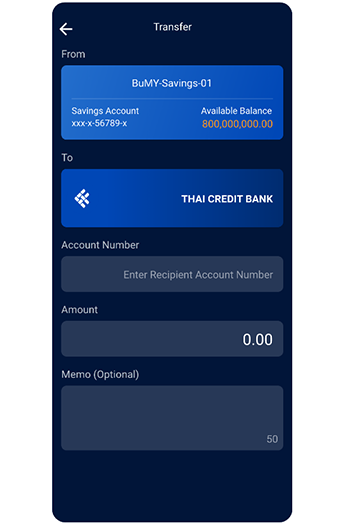
Transfer
Ensure the details and tap “Confirm” to proceed
Ensure the details of the sending bank account and the destination bank account information as well as the specified amount.
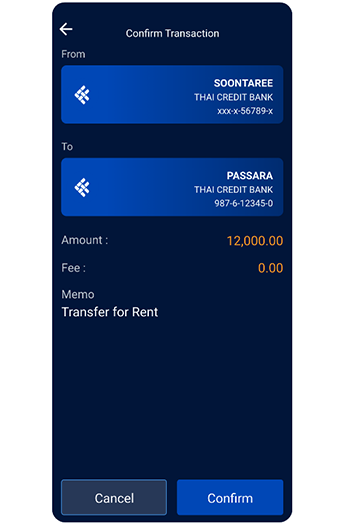
Transfer
The Transfer has been done
The slip will be saved as proof after the transaction is complete.
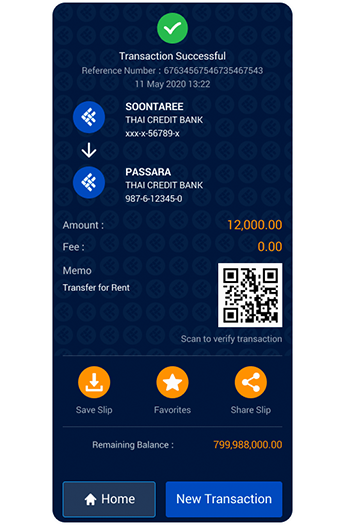

Find Service Point
Find our nearest Service Point
Select "Find Service Point" from Home.
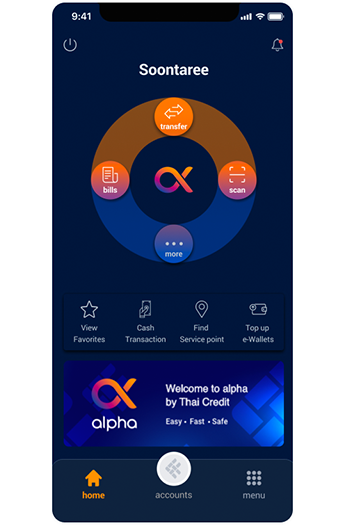
Find Service Point
Find Service Point
Nearest Service Point will be displayed on the screen.
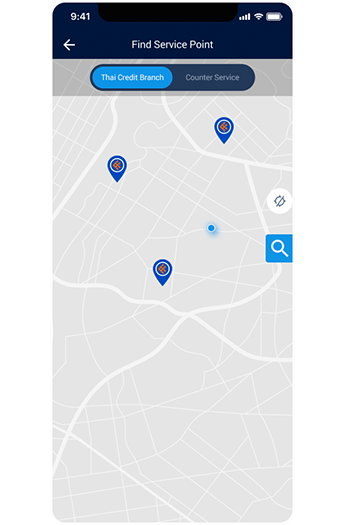
Find Service Point
Select the Service Point
Select the service point on the screen to display the address, the telephone number, the operation time and the navigation map.
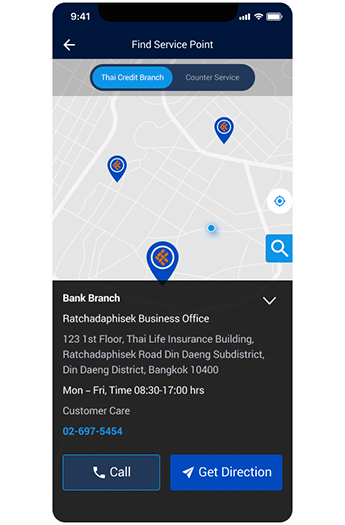
Find Service Point
or search by type of Service Point
Choose type of Service Point, Thai Credit branch and banking agent.
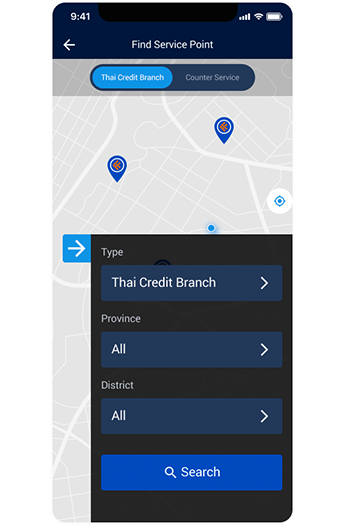
Find Service Point
Find the result
The result will be displayed on the screen.
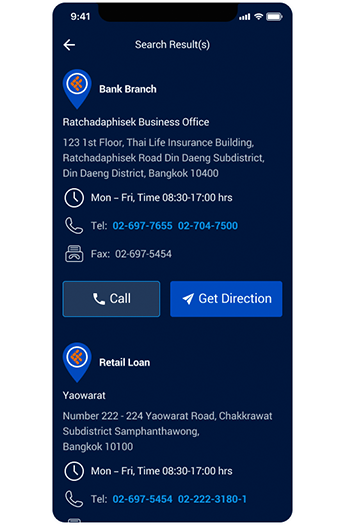

Fixed Deposit Account
View fixed deposit details, add funds, and change terms
Select “Accounts” from home of alpha by Thai Credit
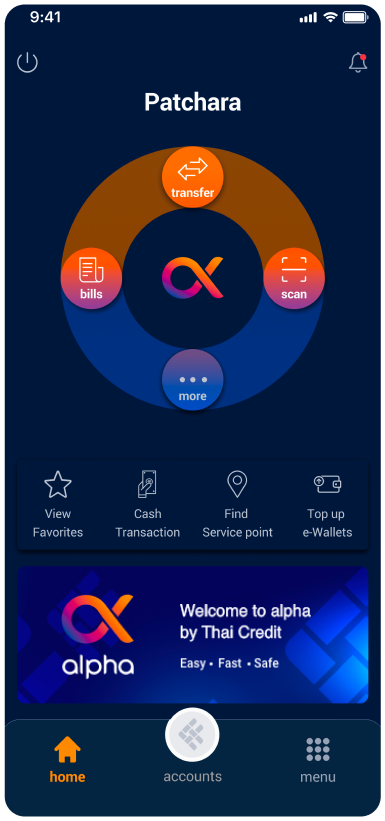
Fixed Deposit Account
Select “Fixed Deposit Accounts”
Swipe to select Fixed Deposit Account
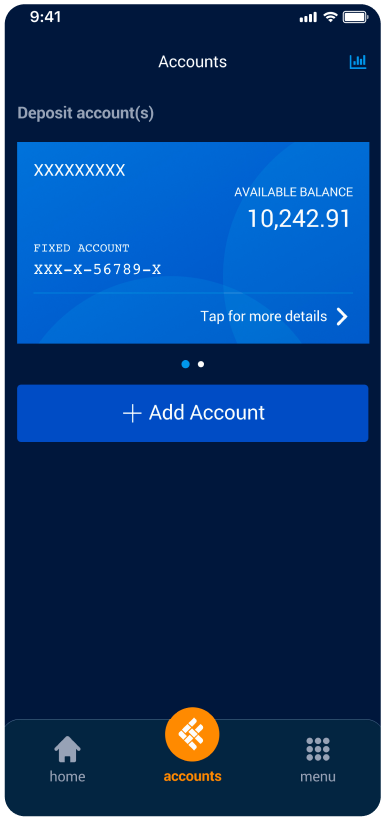
Fixed Deposit Account
View Transaction
You can Select Item to view transaction
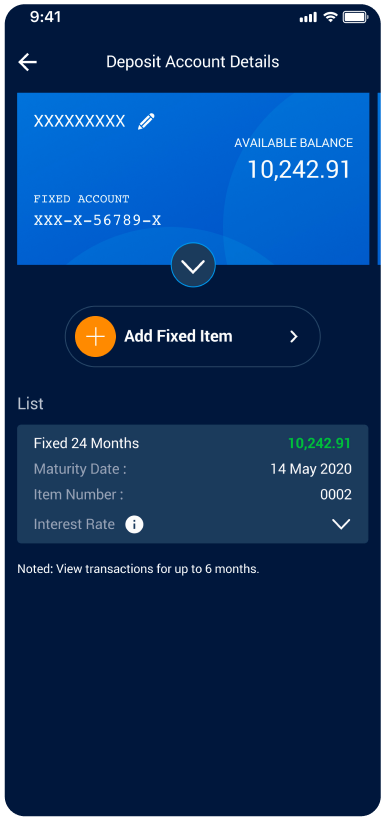
Fixed Deposit Account
Expand Transaction
You can view expanded transaction history of each Item up to 6 months


Request Statement
Easily view transaction history up to 12 months
Select "...more" from home page of alpha by Thai Credit
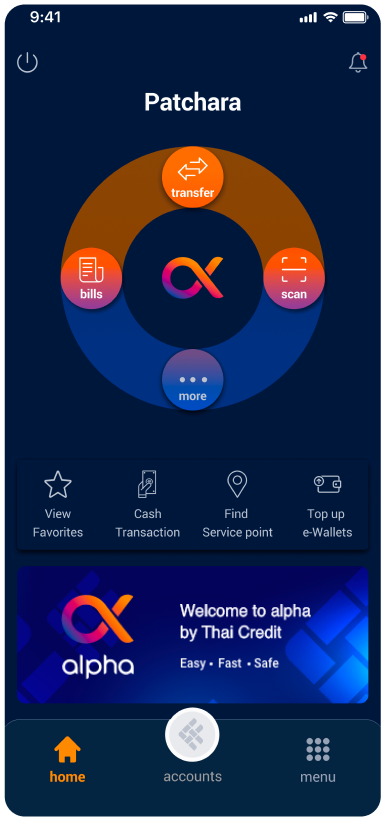
Request Statement
Select "Request Statement"
Select "Request Statement" button to request past statement
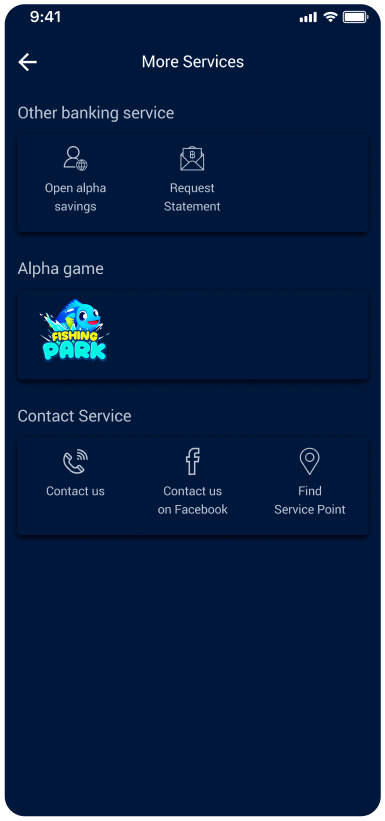
Request Statement
Choose Account
Choose account to request statement by swiping left/right
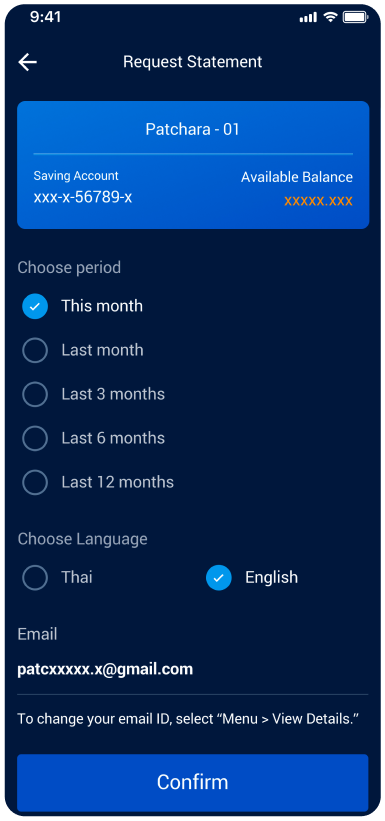
Request Statement
Choose Statement Period
You can request for up to 12 months
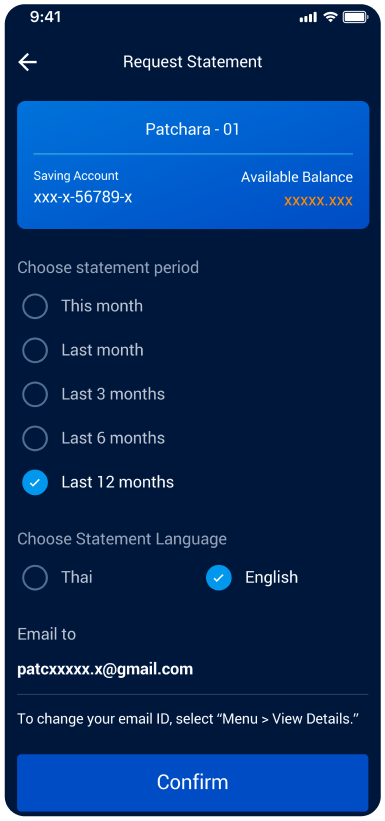
Request Statement
Choose Language
Select language for account statement then tap "Confirm"
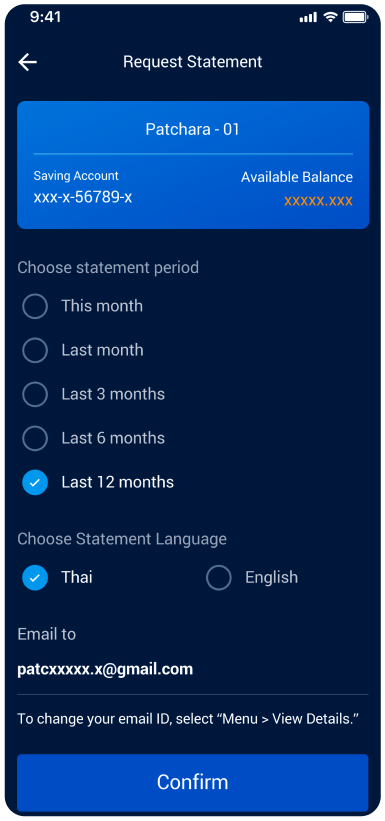
Request Statement
Request Successfully
Statement requested will be sent to the email that you have registered with alpha by Thai Credit
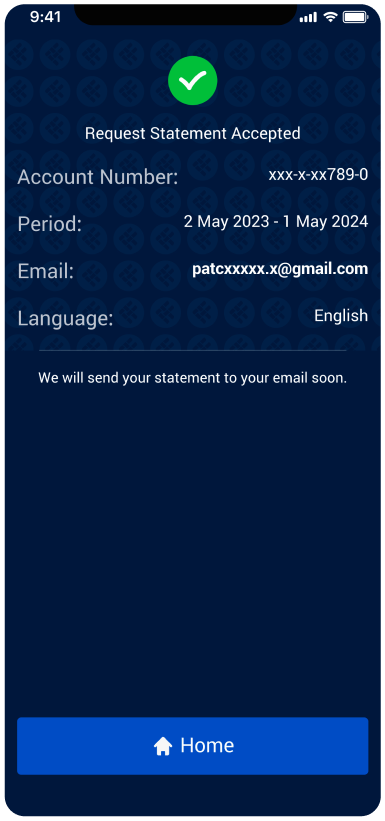

Smartbook
View incoming and outgoing transactions
Tab Smartbook icon at the top right of Account Summary page
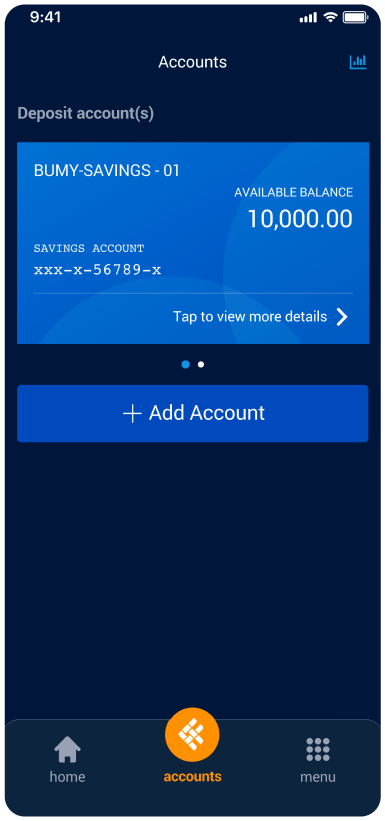
Smartbook
Fund In or Fund Out
Each graph will be categorized as fund in (green color) and fund out (red color)
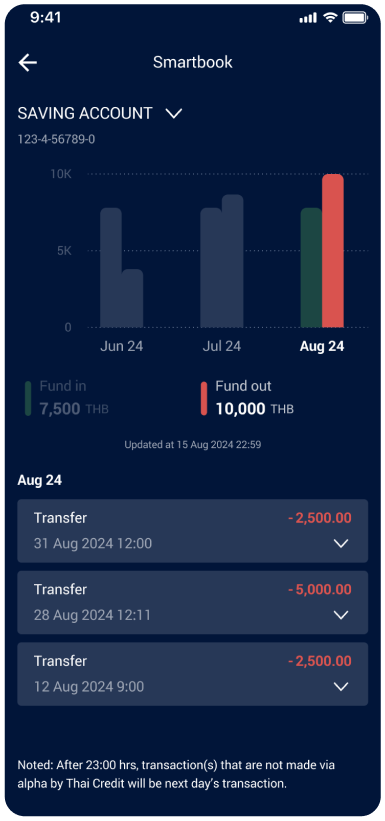
Smartbook
Swipe to View More Months
Swipe to view transactions for up to 6 months
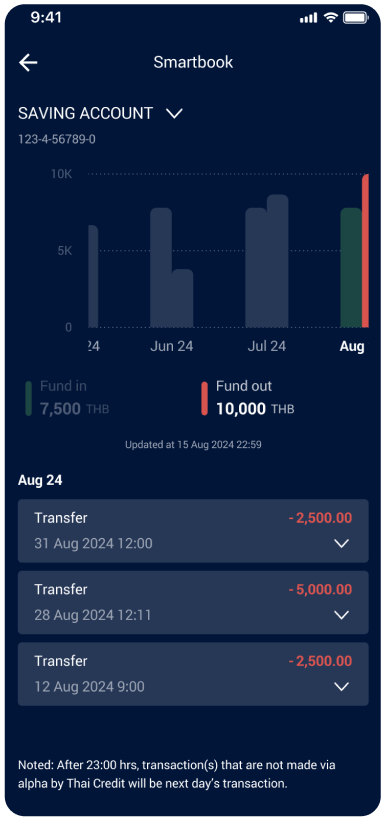
Smartbook
View Transactions
Choose graph of each month to view transactions
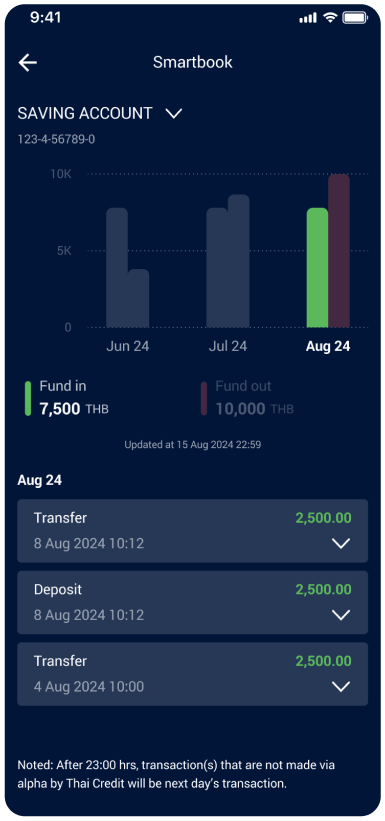
Smartbook
Expand Transactions
Expand each transaction to view more details