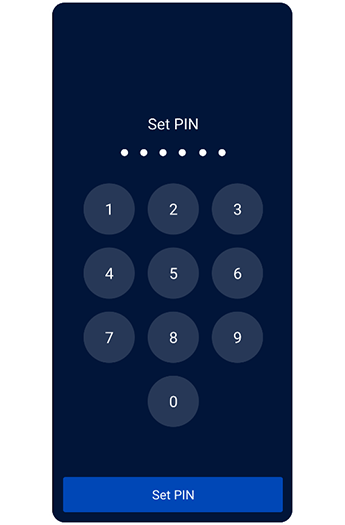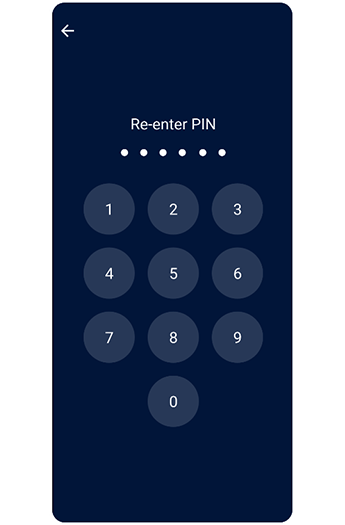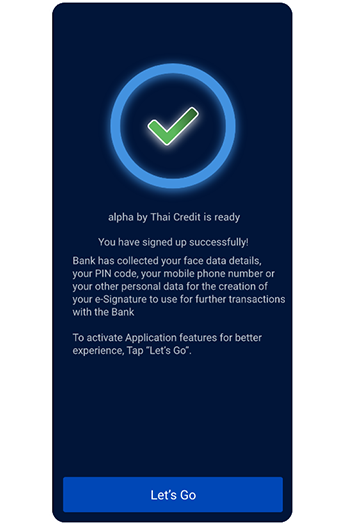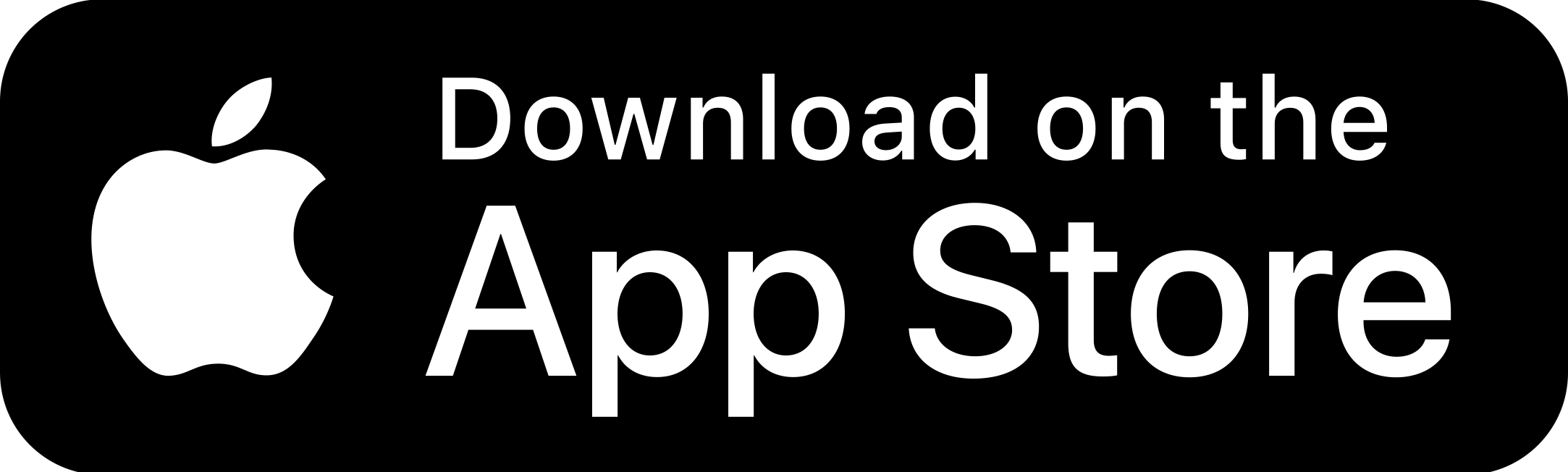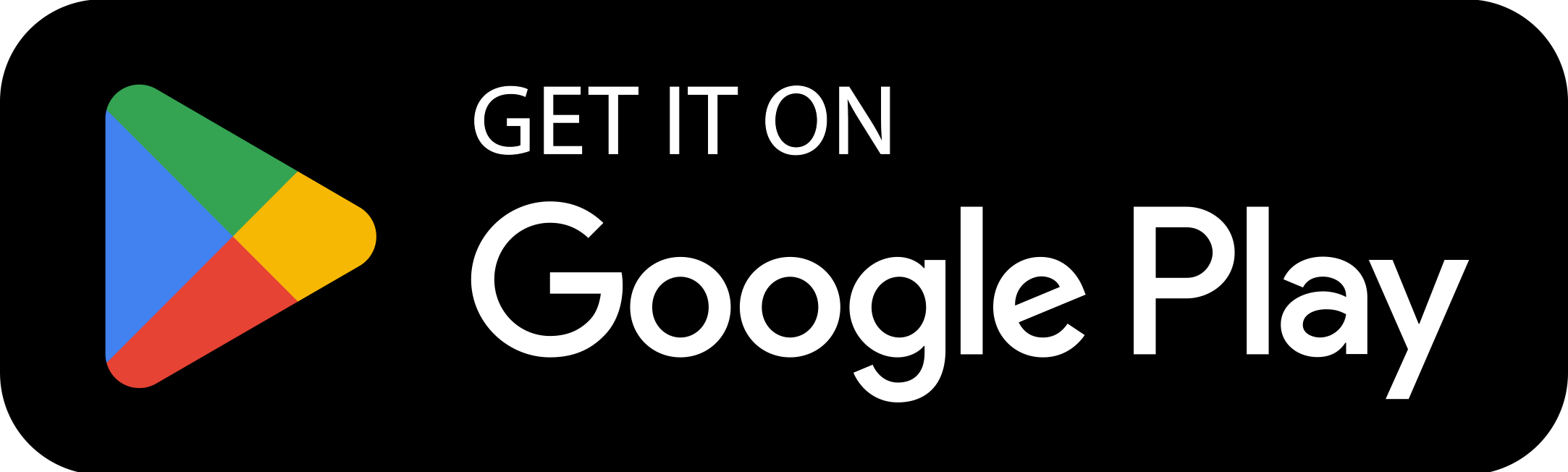alpha by Thai Credit Registration Steps with Biometrics Data : Ineligible
For customers who have never done e-KYC and collected eligible Biometrics Data with Thai Credit Bank.
Step 1
Enter your national ID card number or passport number and the deposit account number according to the Bank's conditions.

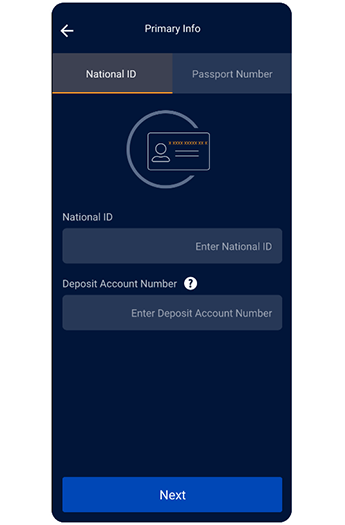
Step 2
Choose between
1. ATM Card and PIN or
2. Facial Recognition Using Biometrics Data
Step 3
If you have never done e-KYC and had eligible Biometrics Data with Thai Credit Bank before and want to verify your identity with Facial Recognition, you can start by generating a QR code
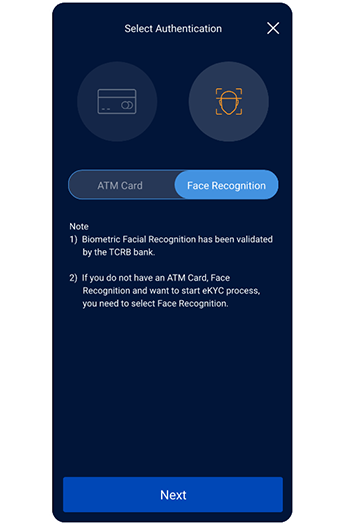
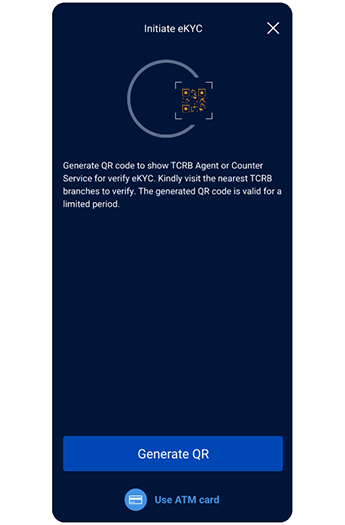
Step 4
Accept consent for collection and use of Biometrics Data
Step 5
Confirm personal information about twins question
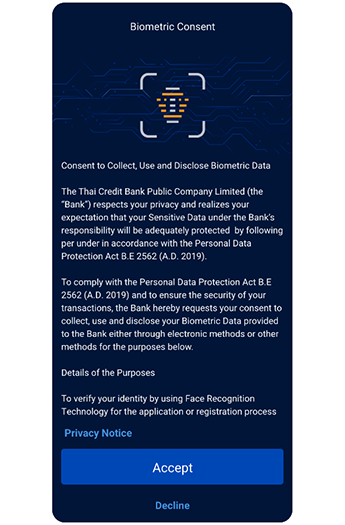
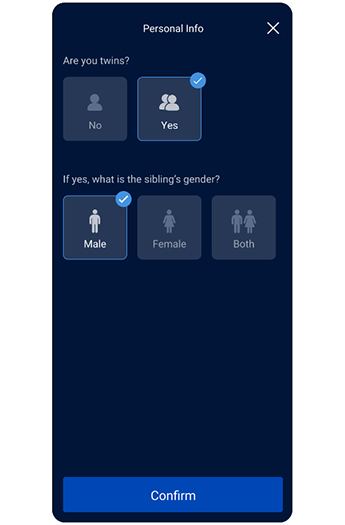
Step 6
Generate and download a QR code for registration, and submit it along with your ID card to the nearest Service Point before the QR code expires
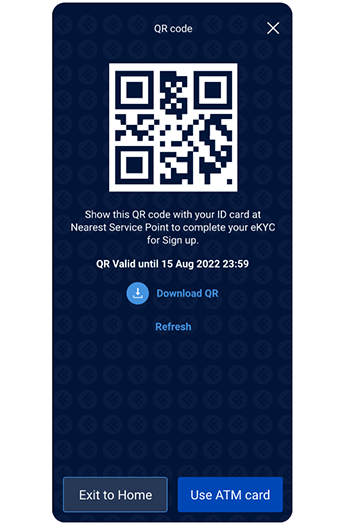
Step 7
After successfully completing e-KYC and face recognition with Thai Credit Bank, you will receive a push notification reminding you to continue the registration process
Step 8
Continue the registration process by entering your National ID number again
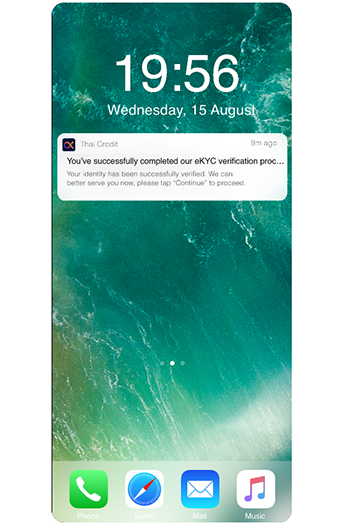
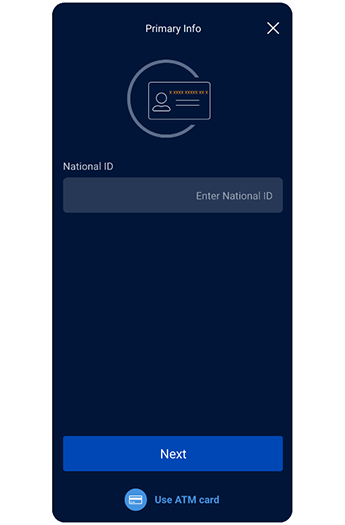
Step 9
Begin verifying your identity with Facial Recognition. Follow the instructions before starting to scan your face.

Step 10
Please position your face inside the frame. The frame will be green and the photo will be taken automatically.
Step 11
Confirm the image you want to use for Facial Recognition.
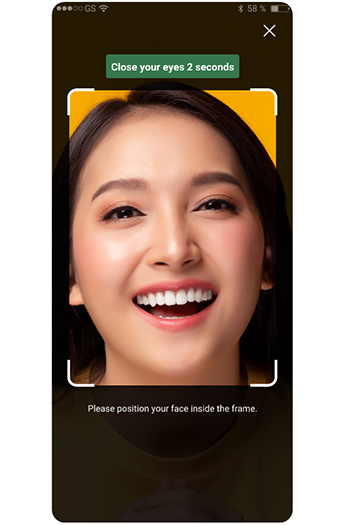
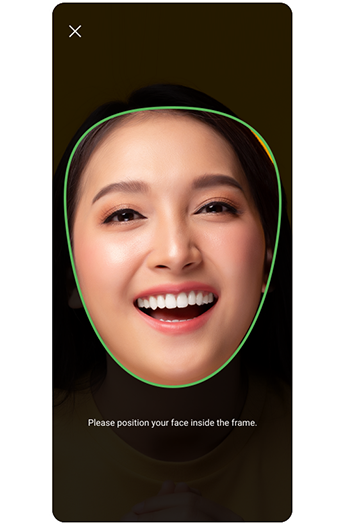

Step 12
confirm your mobile number to receive an OTP code.
Step 13
Confirm the OTP code sent by Thai Credit Bank to your mobile phone number used for registration.
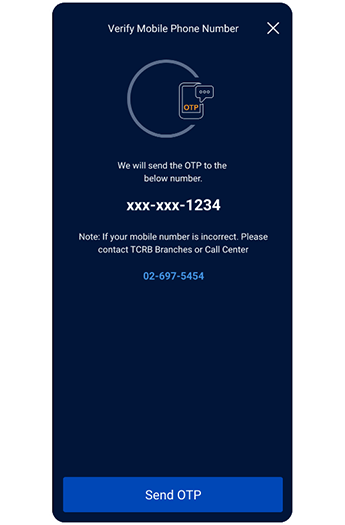
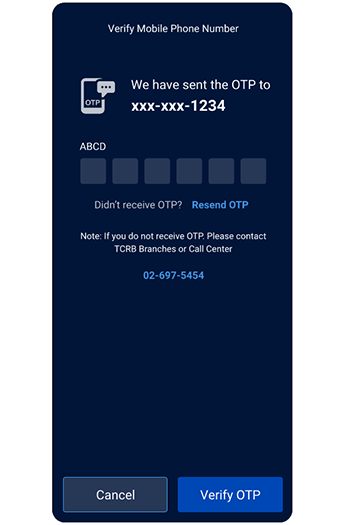
Step 14
Enter your email address for registration.
Step 15
Confirm the OTP code sent by Thai Credit Bank to your email address used for registration.
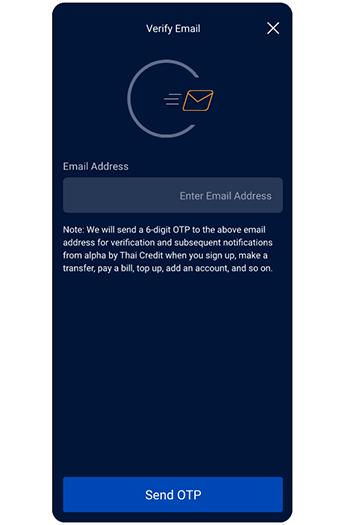
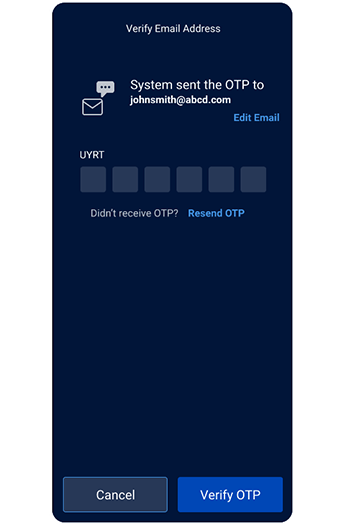
Step 16
Set a 6-digit PIN code for login.
Step 17
Confirm your 6-digit PIN code.
Step 18
Registration is complete. Press Let's Go.